“The Internet has transformed many parts of our daily lives, touching everything from how we find information to how we go shopping, get directions, and even stay in touch with friends and family.” —Dean Ornish
Since I added Tweetables to my blog posts, I’ve seen increases to my visits. Adding at least one Tweetable is easy enough to warrant the time.
Tweetable
- Tweetables make sharing your content on Twitter easy for your readers. click to tweet
7 Steps to Add Tweetables Using Click-to-Tweet
Step 1. Join Clicktotweet.
Here’s the link: http://clicktotweet.com
Use the free version or get statistics on your Tweetables with the paid version.
Step 2. Create your Tweetable content.
I usually add three principles or suggestions inside each blog post. These are my Tweetables. I personalize my Tweetables by using the words “you” and “your.”
Example: You can glean new uses for the books on your bookshelves.
Step 3. Prepare your Tweetables.
In your blog post editor, start with your principles or suggestions (or whatever) and add to them from the options below.
Options:
- Make them bold.
- Insert Tweetable as an introduction.
- At the end enter: “click to tweet” or “tweet this.”
- Set them off as a bullet point.
Examples:
Tweetable
- You can glean new uses for the books on your bookshelves. click to tweet
Tweetable
- Put the books in your bookcases to work. click to tweet
Step 4. Obtain a shortened link to your blog post.
At the top of WordPress’s post editor is a “Get Shortlink” button. I click on it and copy the link.
To reduce the link further to use less of Twitter’s 140 permitted characters and spaces, you can use Hootsuite’s “add a link” shortener or some other shortener, such as Bitly.
I use the paid version of Clicktotweet. It automatically shortens my blog post link.
Examples:
Original WordPress Link: https://zoemmccarthy.com/writing/10-ways-make-books-earn-shelf-space-bookcase (76 characters)
WordPress Shortlink: http://wp.me/p4RysI-Y0 (22 characters)
Hootsuite: http://ow.ly/Ay06a (18 characters)
ClicktoTweet (paid version only in Step 6): http://ctt.ec/5C8cg+ (20 characters)
Step 5. Create your actual tweets.
You can build your tweets in ClicktoTweet’s message box (one at a time).
- Sign in to the ClicktoTweet website.
- Copy and paste just the principle or suggestion (or whatever) content from Step 2.
- At the end of that, paste in your blog post’s shortened link from Step 4.
- Enter your Twitter handle.
- Add subject hashtags.
Examples in ClicktoTweet:
For Tweet 1:
You can glean new uses for the books on your bookshelves. http://ow.ly/Ay06a @ZoeMMcCarthy #writing
For Tweet 2:
Put the books in your bookcases to work. http://ow.ly/Ay06a @ZoeMMcCarthy #writing
Step 6. Still in ClicktoTweet, get theClicktoTweet link.
This is the link that your blog visitors will click on.
- Click on Generate New Link button.
- Copy that link.
- Add that link to the “click to tweet” or “tweet this” in your Tweetable from Step 3.
- Repeat Step 5B through Step 6C for each tweet.
Step 7. Preview your post and test your Tweetable.
In preview, click on the “click to tweet” or “tweet this.” A tweet box should open in Twitter with your Tweetable inside and a Tweet button outside. You haven’t published your post yet, so don’t click on the Tweet button.
You’re done. However, once you publish your post:
Tweetable
- Always click on the click-to-tweet links in your posts to be sure they work. click to tweet
Enter your questions in the comments, and I’ll do my best to answer them.






 RSS - Posts
RSS - Posts
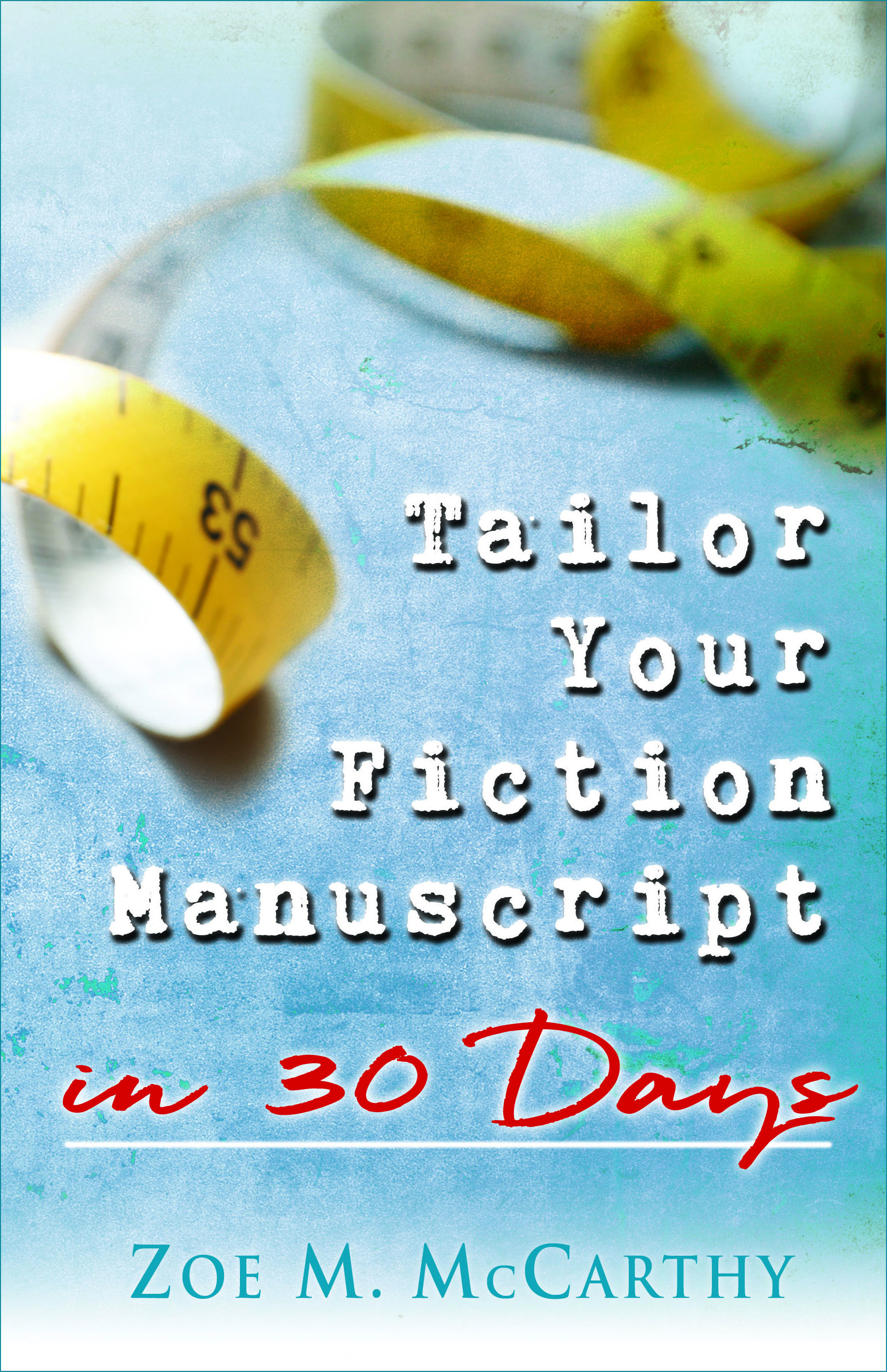


Great post!
Thanks, Davalynn. I’m hoping tweetables don’t seem that hard to do.
Are tweetables of any use in my blog if I don’t have a Twitter account myself?
Good question, Lisa. When you include a tweetable and someone clicks on it, it sends it through their Twitter account. From Hubspot:”As you can see, clicking the call-to-action to “click to tweet” automatically populates a tweet you can publish through your own Twitter account.” I tested this though my husband, who doesn’t have an account. I clicked on a click to tweet and It took him to Twitter and asked him to sign in or sign up. So, I think you can include a tweetable without having a Twitter account. Just don’t include your handle in the tweet content, e.g. @ZoeMMCarthy. Anyone disagree?